Introduction #
In many cases, a u3a will need to notify members of changes to upcoming events, and changes to venues and locations. To achieve this SiteWorks is provided with a capability – u3a Notices. This provides the site visitor with short notice or directs them to information on another page.
It should be noted that Notices are time-limited, and it is recommended that Notices are displayed on the Home (or if required any other) Page, which MUST include the u3a notice list widget.
This user guide discusses how a Notice is edited, configured and published.
Displaying Notices #
To ensure that a notice is displayed, the display block, u3a notices list should be placed in the required location, typically the Home page, for further information you should refer to the user guide. When inserted, the page in edit mode should look like this (in this example the widget has been placed on the right-hand side of a Media and Text block) :
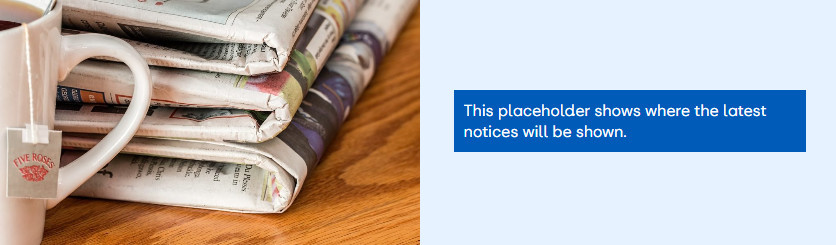
When displayed, visitors will see:
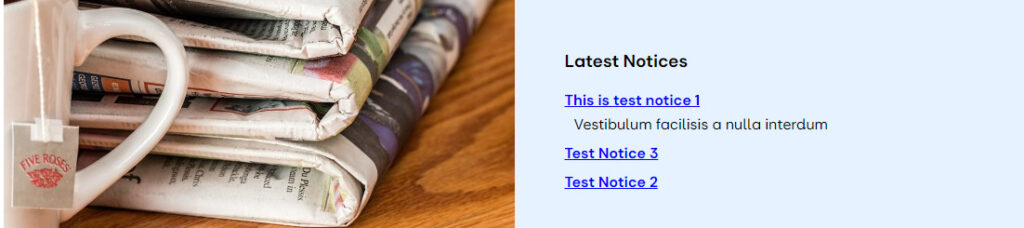
Note that the notice This is Test Notice 1, has a piece of associated text. This needs to be added separately as an extract.
Creating a Notice #
Preparing a new notice. #
The process to create a new Notice can either be:
- Selecting New ⇒ Notice from the administrative toolbar.
- Selecting u3a Notices ⇒ Add New Notice from the Dashboard.
On selecting, a new notice can be entered:
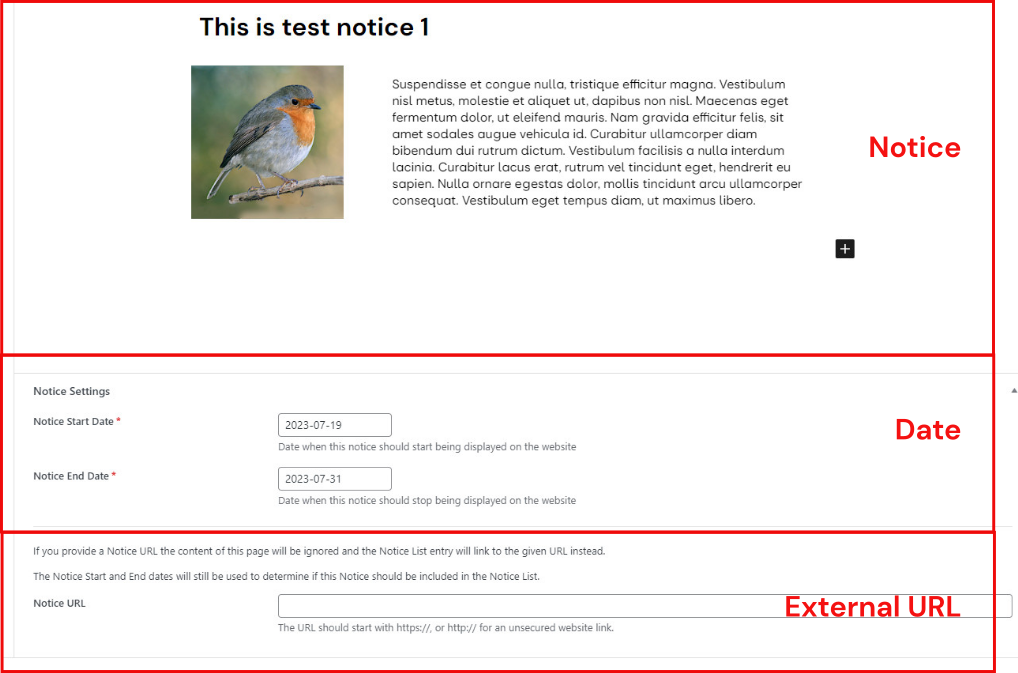
The fields required are:
- In the Notice field, (i) the notice title and (ii) the actual notice, using the block editor, should be entered.
- In the Dates field, the start date is set by default to the current date, but can be changed as required together with the end date, these are mandatory. If not supplied an error message is displayed. Note in the current version, the date format is YYYY-MM-DD
- In the URL field, a URL can be provided to direct the user to another page on the website (for example an event) or an external site, such as the National Office. Note if a URL is entered, the notice text will not displayed.
Displaying a Notice Extract #
In some cases, the creator of the notice may wish to add a short extract, perhaps stressing the importance of the notice or ensuring it is correctly targeted. To do this an optional extract can be entered. To enter the extract, which can be different to the text in the notice, select Notice in the settings sidebar, scroll down to Excerpt and enter the required text.
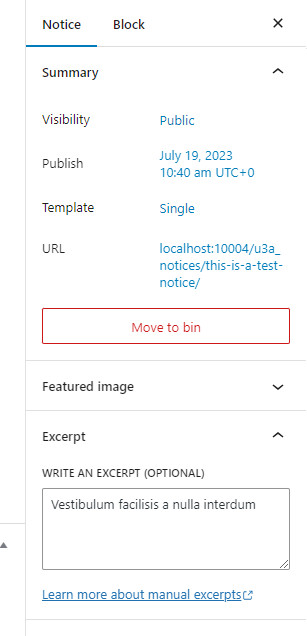
In the u3a notice list widget, WordPress will not automatically create a 55 word extract as when using Posts.
Displaying the Notice. #
Once editing is completed, and no errors are reported, on publication, the Notice will appear on the website. for the prescribed duration.




