Introduction #

IMPORTANT NOTE: This section discusses changes that can be made to the WordPress settings. Please do not change any option, other than those discussed. Selecting the incorrect option may result in your site becoming inaccessible.
The WordPress Dashboard is the control panel and main user interface for the WordPress installation and has two main functions:
- Access the tasks, including editing pages and posts, adding or deleting users, or modifying menus.
- To provide system information, including Site Health, Activity and Analytics.
The Dashboard #
After logging in, the main SiteWorks Dashboard screen will be displayed. If you are an Administrator, the Dashboard appears as follows:
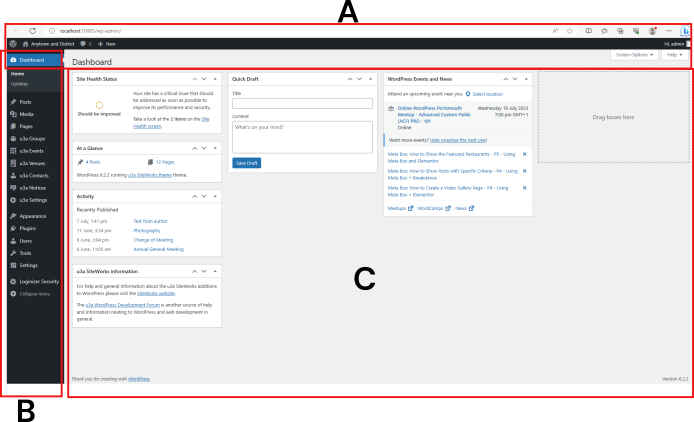
The screen contains three areas:
- The WordPress administrative toolbar, contains the website name, a New option to quickly add material to your site, including pages, events, notices, Dashboard configuration, access to WordPress help, and logout.
- The left sidebar or toolbar, B, allows the user to undertake all tasks required to manage the site.
- The Page Body where the main information is displayed.
Administrative Tool Bar #
From left to right across the toolbar:
- WordPress Icon: providing access to WordPress.org.
- Home Icon: takes the user to the public-facing home page of your site
- Notification Icons: If comments are pending on your site, this icon changes colour with the number of comments displayed next to the icon.
- New: This function creates new items such as Pages, Posts, Events, or Groups. The actual contents of this list depend on a user’s role.
- Edit: Switch from the page or post view to edit mode.
- User Name: Clicking on the username or “Edit My Profile” will take the user to the Edit Profile page. Clicking on Log Out will log the user out.
Left Sidebar #
The quickest way to move between activities is by the navigation links in the left sidebar. When there are sub-menu items, they are displayed in dynamic fly-out menus. The menu items in the sidebar will vary, depending on the user’s role. The options available are discussed in the section below.
Page Body #
In the body of the Dashboard, you’ll find several administrative widgets or panels. The information widgets include the following, not all may be visible due to a user’s role and the configuration set by the site administrator, but will typically include:
- Site Health: provides the status of your plugins and the site.
- At a Glance: Details and statistics relating to the site.
- Activity: Number of posts and comments if used.
- Analytics: Give an insight into the site views and visitors over the last 30 days.
- u3a Specific information: provides information relating to SiteWorks, with a direct link to the User Guides
Access Rights #
WordPress users are assigned Roles, of which there are five available,
- Administrator: Full access right to all content and configuration tools.
- Editor: Full access rights to all content tools.
- Author: Restricted access to content tools.
- Contributor: This can be set, but no right can be granted within SiteWorks.
- Subscriber: This can be set, but no right can be granted within SiteWorks.
The options available from the Dashboards ‘s lefthand sidebar are summarised below, those available are determined by the user’s role. This is discussed further in the User Management guide and the guides associated with specific activities (e.g., editing events or pages).
| Menu Option | Function | Administrator | Editor | Author |
|---|---|---|---|---|
| Dashboard | Return to the Home Dashboard view | ✔ | ✔ | ✔ |
| Posts | Options relating to post(s) | ✔ | ✔ | ✔ |
| Media | Access to the Media Library | ✔ | ✔ | ✔ |
| Pages | Options relating to page(s) | ✔ | ✔ | |
| u3a Groups | Options relating to group(s) | ✔ | ✔ | ✔ |
| u3a Events | Options relating to event(s) | ✔ | ✔ | ✔ |
| u3a Venues | Options relating to venue(s) | ✔ | ✔ | ✔ |
| u3a Contacts | Options relating to contact(s) | ✔ | ✔ | |
| u3a Notices | Options relating to notice(s) | ✔ | ✔ | ✔ |
| Profile | Edit personal profile | ✔ | ✔ | |
| u3a Settings | Configure the u3a setting, add a dashboard notice and enter maintenance mode | ✔ | ||
| u3a Import Export | u3a import export toll for starter sites | ✔ | ||
| Appearance | Edit themes (not required by a u3a) or access the Site Editor. | ✔ | ||
| Plugin | Acess to all the third-party and WordPress Plugins installed. | ✔ | ||
| Users | Options to create, edit or delete a user(s) | ✔ | ||
| Tools | WordPress tools. These are not used in the SiteWorks environment. | ✔ | ||
| Analytics | Provides access to the site’s analytics. | ✔ | ||
| Settings | WordPress settings | ✔ | ||
| Loginzer Security | Configuring the Loginzer Security Plugin | ✔ | ||
| Collapse Menu | Option to hide the menu text, the icons are still visible. | ✔ | ✔ | ✔ |
WordPress Settings: ADMINISTRATORS ONLY #

IMPORTANT NOTE: Administrators have full access to all the regular WordPress settings. However, Administrators will unlikely need to alter any preconfigured settings.
The following General settings MUST NOT BE CHANGED. Any changes will result in significant technical issues.
- the WordPress Address (URL) and Site Address (URL)
- the WordPress administrator’s email address. This cannot be changed if the site is hosted via the u3a.
- the default time zone (this is preset to London)
- the “Anyone can register” setting must not be selected. If selected anyone can self-register as a site user. A registration page becomes available allowing anyone to create a user account for themselves. Selecting the “Anyone can register” option and the default role of “Author” for self-subscribed users will introduce a major security issue.
- for additional security, the default role for a new user must be set to “Subscriber”. A “Subscriber” has no SiteWorks privileges, so the Website Administrator can review subscribers and decide whether or not to give them additional privileges on the site.
The following General settings can be changed:
- The Tag line
- The Icon that appears on the Browser tab and as a bookmark, as discussed here.
The following Writing settings must not be changed:
- Post via email should not be set up for reasons of security
The following Reading settings must not be changed:
- Your homepage displays option sets the page used for the site’s home page and must be set to the required static page. The Home page can be changed if needed, the process is discussed here.
Discussion settings must not be changed
Media settings must not be changed
Permalinks settings must not be changed
Meta Field Block provides information on using Meta Field Block. The core API allows the advanced user to display custom fields in posts etc.
Imsanity settings must not be changed, however, the plugin can resize images as required.
Gutenslider provides a tutorial on the Gutenslider plugin.




