Introduction #
SiteWorks has several features that allow emails to be sent by a site visitor to a member of a specific u3a (i.e. officers or group leaders) using a predefined contact form. This guide discusses the following:
Verification and Validation of email addresses #
Verification #
When an email address is added to the u3a Contact page, limited verification is undertaken, namely that the email address is correctly formatted as Username@Domain.TLD, where:
- Username – the individual’s identifier
- Domain – the individual’s mail server (e.g. Gmail, Hotmail)
- TLD – Top-level domain (e.g. com, uk, edu)
If the inported structure does not conform to this template, an error is flagged.
Validation #
Validation is not provided. However, it is recommended that when a contact is added a test email is sent, confirming that the recipient exists. Care must be taken to ensure that the email sent is not interpreted by the recipient’s email server as spam, to maintain the u3a’s email reputation.
Contact Form #
Default Form Overview #
SiteWorks provides a u3a contact form for site visitors to contact a committee member or group leader. The form is configured as the Contact Us page, which must not be deleted, though it can be customised with specific graphics, etc. The page must include the [u3a_contact_form] Shortcode, as shown in the edit mode view below:
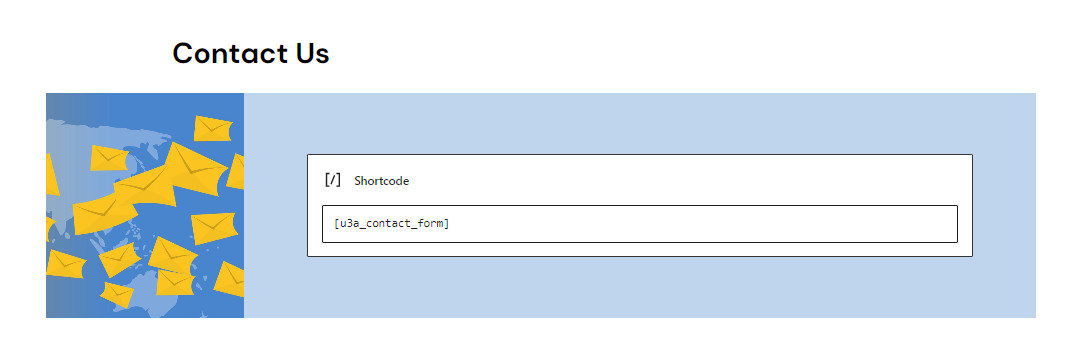
When a member of the public selects an email link, for example, to contact the chair, the contact form will appear for completion and submission:
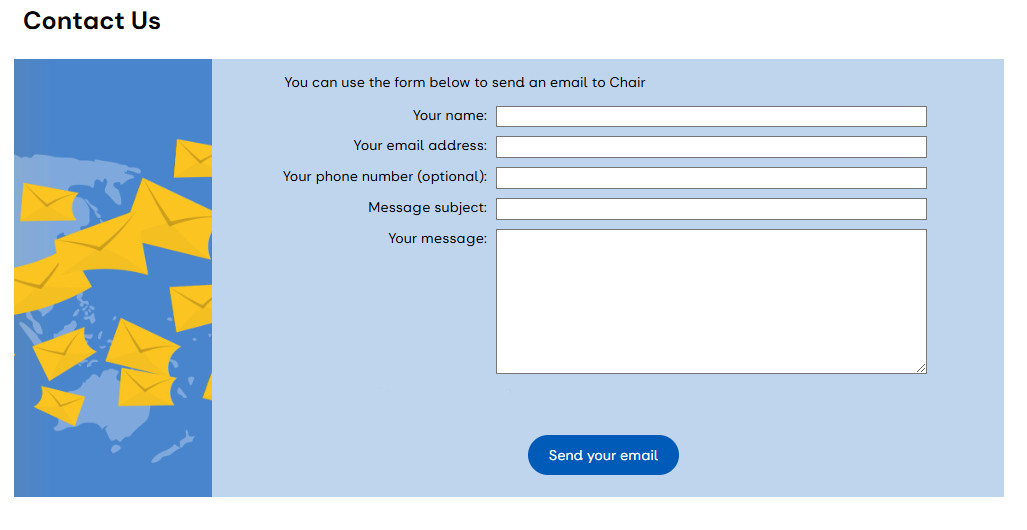
The contact form has a space for a phone number, but this is optional, depending on the requirements of the individual u3a.
To increase email security, the contact form is single-use as a measure to prevent spamming. Once an email has been sent, a second email cannot be sent to the same person using the open form. The form needs to be closed and reloaded.
When an Administrator, Editor or Author is logged in the form has a check-box to Send me a copy:
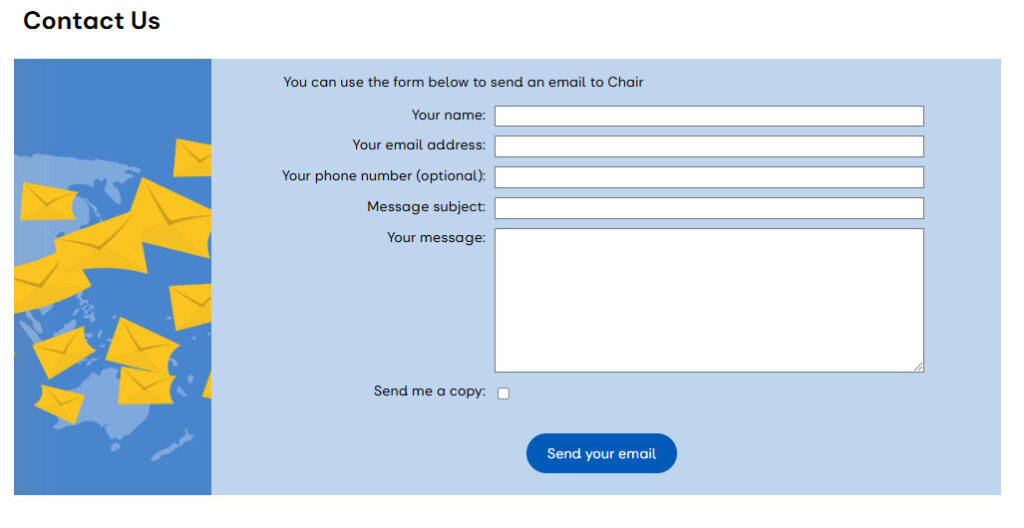
The Send me a copy tick is not available on the public page as a site visitor could use the form to send a malicious email to any email address.
Creating a Custom Contact Form. #
Providing an additional contact form in SiteWorks requires a new page. While technically there are no design constraints to the new page, the content creator should be aware that on opening the [u3a_contact_form] shortcode, a large number of additional boxes etc. are added to the page, hence a simple design is the best approach, for example using the cover block:
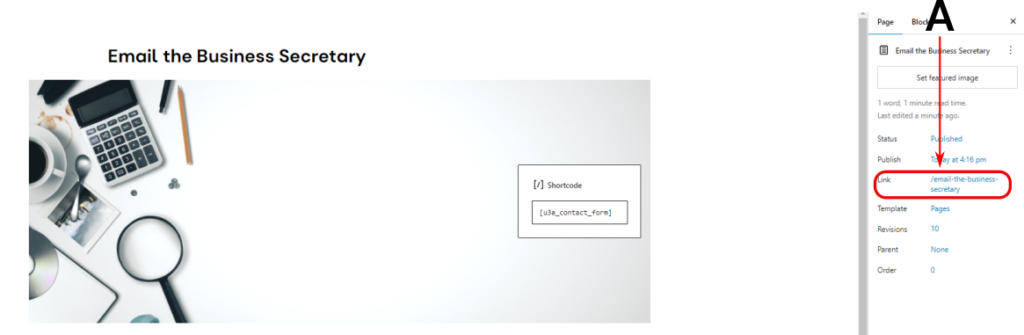
Once the page has been created, it should be saved in the normal fashion, additionally, the content creator should note the link (A). The link is converted to the slug by deleting the leading ” \”, additionally the slug can be found on the Quick Edit page. The use of the slug is discussed here.
Received email from the contact form email flag #
To help individual committee members and group leaders the email sent from the contact form will appear in their inboxes with the prefix: u3a enquiry. If no phone number is provided this is stated.
Contact Form Log #
Sitework incorporates a facility to monitor the use of the contact form. To activate the logging function from the Dashboard select u3a Contact Form Log, and then Enable Log.

The Website Administrator and the u3a committee should review their published privacy policy as name, email address and email subject will, be stored on the system for 90 days. It is recommended that the following addition is made to the Website Terms of Use:
‘To assist with maintaining the security of Site Works, users of the contact form agree that the message subject, their e-mail address and name, and the email’s recipient name and address are stored for not more than 90 days from the date of sending.’
When enabled, access to the information is via the following user interface:
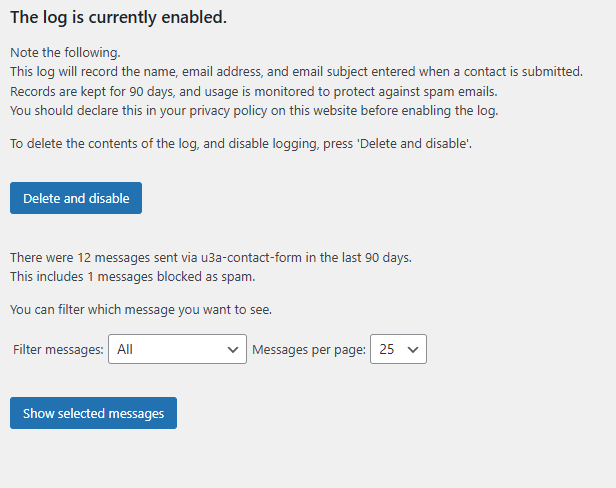
The following options are available:
- Enable or Disable the log. On disabling all records are deleted.
- Filtering messages by:
- All
- Blocked Only
- Specific Recipients: on selection, the addressee’s email is required.
- Length of the message list
In addition, a summary of the number of messages from the contact form is presented, together with those detected as spam.
When Show selected messages is selected, all the message details are shown in a table, which can be reviewed by the website administrator.
Adding email provision to pages and posts #
In this section it is assumed, unless otherwise stated, the information for individual contacts, including a valid email address, has been entered using the u3a Contacts page, as documented here.
Emailing a group leader from a Group or Event page. #
- A Group page has two fields that can be used to set up contacts, Group Leader and Group Leader 2—the Primary Group email function is not currently available. Any available contract can be assigned to any field, as required by the individual u3a
- When entering Group information, the content creator selects from a drop-down list a Coordinator or, in the case of an event, an Organiser. These people MUST be in the contact list with a valid email address to appear in the drop-down. If the content needs to be deleted, click on the ‘x’ by the dropdown control.
- When a group or event page is viewed, the name given to the u3a Contacts page for the Coordinator will be shown as a link and can be emailed via the contact form by clicking on the name.
Using the Shortcode #
In addition, SiteWorks allows content creators to embed a command directly in the text to access the email contact form by using a Shortcode. The following points must be noted:

- Shortcodes MUST not be used in the Excerpt feature that is available in both the u3a Notices and Events posts. If used, email information will be visible if a search is undertaken.
- If the shortcode is incorrect, irrespective of whether it is the contact name, an issue with double quotation marks, etc., then the text entered will not convert to a contact form link. This will be obvious when the page is previewed, as the error The u3a_contact addressee is not known or has no email address will appear. Content creators should avoid copy-and-pasting double quotes as they can be transformed into left and right versions, which will give errors.
There are several ways to use the Shortcode depending on whether the recipient is in the u3a Contacts list and which contact form is to be used.. The SiteWorks default or the user-created contact form can be applied using the following Shortcode:
[u3a_contact name = “***” email = “****” slug = “****”], where email and slug are optional parameters.
The Shortcode is used as follows:
- [u3a_contact name = “A_Name”]: finds the contact name in the Contact list and generates a link to the default contact page.
- [u3a_contact name = “A_Name” email = “name@example.com” ]: Generates a link to the default contact page, and sends the email to the given email address.
- [u3a_contact name = “A_Name” slug = “New-Contact-Page”]: finds the contact name in the Contact list and generates a link to the page with the slug “New-Contact-Page”.
- [u3a_contact name = “A_Name” email = “name@example.com” slug = “New-Contact-Page”]: Generates a link to the page with the slug “New-Contact-Page”, and sends the email to the given email address.
It is recommended that all email addresses be stored in the u3a Contacts list, so they can be maintained from a single location. Hence, on the appointment of a new group leader or committee member, the only email address that needs to be changed is the u3a Contact entry.
Use of buttons and images to initiate the contact form. #
A link that can be attached to a WordPress button or image cannot be replaced by a Shortcode. If a u3a requires a button-like object to act as a call for action, it can be constructed as follows:
- To locate the “button” correctly on the page, it is recommended that it is placed within a column structure, with a width of 25%.
- In the required column add a paragraph containing the required Shortcode plus additional text or add <br> in the HTML view. Ensure that the text is centred.
- Select the Paragraph and from the block tool bar select Group.
- Select the Group from the breadcrumbs, and apply the required text and background colour using Style.
- Adjust the Group padding dimensions as required.
- Set the Group radius to give a button effect.
Contact Page #
In many cases, u3as will require a contact page where officers and other key people are listed. A Contact us page is provided as an example, which can be edited as required.
If required, a u3a specific contact page can easily be created using email short code links. This will allow the page to be configured to the u3a’s requirements. For example, if the page is edited as follows:

The visitor to the page will see:
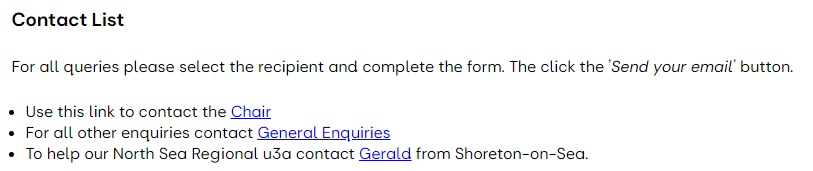

Maintaining Email Reputation #
Spam and phishing emails are a scourge and account for over 90% of emails. Mail services try to detect such emails automatically and when they think they perceive a pattern, they will block all emails from the sending server. Therefore any email that does not look like a genuine personal email stands a high chance of being put into a “junk” or similar folder, bounced back to the sender or just silently deleted.
A proportion of emails that may be sent during the testing and commissioning of a system can easily fall into the category of “not looking like a genuine personal email” and damage the “reputation” of the sending server. In addition, the system emails generated by WordPress about password changes or resets can look like phishing emails, further damaging the reputation of the sending server. To prevent this:
- Avoid using the contact form mechanism to send messages with the word “test” in the title or very brief messages. If you want to test out the contact form, please try and simulate a genuine enquiry using genuine names, email addresses and messages that contain several lines of genuine text.
- When creating a new user, as discussed here, remove the tick from the box to send the new user an email message about their account, otherwise, it may be classed as a phishing email. Instead, send the new user their username and password using your u3a officer’s email account.
- Discourage your users from using the ‘lost password’ mechanism on the login form. Instead, if they have lost their password tell them to ask an administrator to issue a new password and send it to them by via your u3a officer’s email account.
- If your users find emails are ending up in their “spam” or “junk” or similar folder, please ask them to move the emails to their inbox and add the sender address to their “safe senders” or similar white list.




