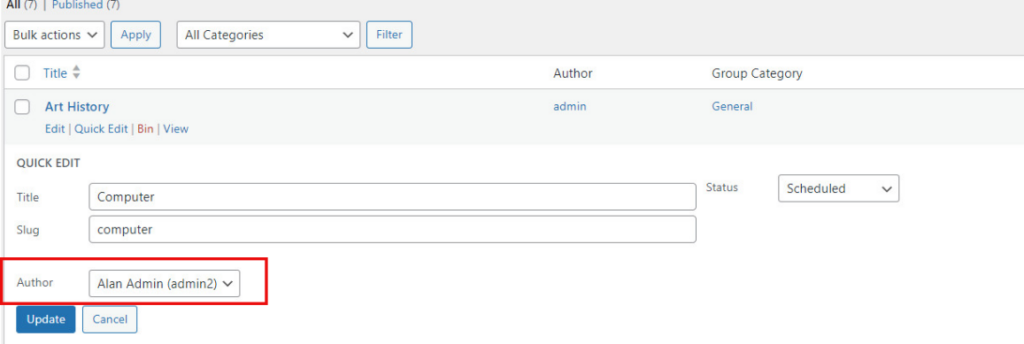Introduction #
In this and other guides, the following definitions are used: Users are people who have login access to the WordPress Dashboard, with assigned Roles, and are different to Contacts, who typically lead interest groups, organise meetings and other events, and don’t have login rights, but have details entered into the system to populate the groups or activities contact email addresses.
The U3a committee must appoint a Local SiteWorks Administrator to manage and maintain the website specific to an individual U3a. This individual MUST not be confused with the System Administrator who manages SiteWorks and its infrastructure.

The System Administrator is a SiteWorks team member responsible for the complete SiteWorks system, including maintenance, handling updates, and hosting. Before the site is released, an administrator called SwDevAdmin is added to allow the SiteWorks team to manage an account (e.g. adding an updated plugin). THIS USER MUST NOT BE DELETED.
While this and other user guides refer to a single Administrator, it is strongly recommended that a u3a has more than one Administrator to ensure resilience in case of illness, holiday, etc. As any user with administrator rights can modify all aspects of a site, it is recommended that a u3a committee limit the number of Administrators.
WordPress has no practical limitations regarding the number of website administrators, editors, and authors assigned to a site..
It should be noted that, in practice, there will be some overlap between users and contacts; they are to be considered separate from the Administrator’s point of view.
Local Administrator. #
An active u3a website requires one active Local Administrator to ensure correct website maintenance. The assigned person can be changed by adding that person as a new user with administrative rights and then deleting the administrator who is standing down. The username and password for the outgoing administrator MUST NOT be passed to a new administrator.
Any Administrator can allow other members of their u3a, to edit or publish pages and posts by adding them as an Editor or Author. For example, a group leader can add material to their group pages without sending it to the administrator for editing and publication. This is achieved by adding individuals as Users with the role of Editor.
Adding a New Local Administrator. #
Adding a new administrator is identical to adding any new users, as discussed here, with the role should be set to Administrator.
Deleting a Local Administrator. #
Once a new administrator has been appointed, deleting the current administrator is identical to any other user, as discussed here. However the following must be noted:

When the u3a nominated local administrator stands down, it is their and the committee’s responsibility to:
- Notify the Third Age Trust of the change of the administrator, to ensure that all communications from the TAT are directed to the correct person.
- Change the details on the local u3a site’s contact list.
- Remove their details from related sites, for example, the Development Forum, as required.
Summary of User Roles and Access Right #

It is important to note that a User may be able to view a range of information held by the u3a, including contact details. Hence, prospective Administrators or Editors should be fully aware of the u3a’s data protection policy and GDPR.
WordPress has five default user roles:
- Administrator: Create, edit, publish, and delete any content, manage plugins and themes, edit code and delete other user accounts.
- Editor: Create, edit, delete, and publish pages and posts, including those belonging to other users.
- Author: Create, edit, delete, and publish their posts (and upload media files), subject to the allocation of permission by an Administrator.
- Contributor: Able to read all posts, as well as delete and edit their posts. They are not permitted to publish posts or upload media files.
- Subscriber: They can only read posts and manage their profiles.
In SiteWorks, the Contributor and Subscriber roles are not available; they can be set, but the users have no access to any feature other than their profiles. In addition, an Author’s access rights have been tailored to the specific requirements of the u3as.
In SiteWorks, access to options and tools is tightly controlled. Table 1 shows the broad allocation of privileges between the three Roles. Editors and Authors only have access to content provision (posts, etc); site configuration is undertaken solely by Administrators. Table 2 details the restrictions placed on users, particularly those identified as Authors.
It should be noted that an Author can only edit pages, posts, etc, relating to content allocated to them by the Administrator. If a group is allocated to a specific Author, that user can only edit and publish material directly related to that Group (e.g. the Group Page(s), or Group Event(s)).
Overview of Dashboard Rights #
As discussed in the Dashboard user guide, access to configuration options and tools is dependent on the Role, as shown below:
| Dashboard Option | Summary of all Available Options | Role |
|---|---|---|
| Posts | Create, edit, publish and delete posts | A, E, AU† |
| Media | Allows configuration of the site and several plugins | A, E, AU† |
| Pages | Create, edit, publish and delete pages | A, E |
| Block notes | Create, edit and view notes added to specific blocks. | A, E, AU† |
| u3a Groups | Create, edit and delete groups | A, E, AU† |
| u3a Events | Create, edit, publish and delete events | A, E, AU† |
| u3a Venues | Add, edit and delete venues | A, E |
| u3a Contacts | Add, edit and delete contacts | A, E |
| u3a Notices | Create, edit, publish and delete notices | A, E |
| u3a Settings | Managing the options relating to u3a groups, events and venues. | A |
| Appearance | Managing the site appearance under the u3a theme | A |
| Plugins | Manage plugins | A |
| Users | Add, edit, and delete users | A |
| Tools | Tools to manage site data | A |
| Analytics | Generates a wide range of statistics regarding site usage | A |
| Settings | Allows configuration of the site and a number of plugins | A |
| Loginizer Security | Configure the security plugin. | A |
In addition, all users have access to their Profile, to change passwords, and several other options, including contact information, first and last names,
Content Management Rights #
The following table summarises the ability of users to manage content on the website:
| Feature | Administrator | Editor | Author |
|---|---|---|---|
| Posts | V, C, D, E, P | V, C, D, E, P | V, C, d, e, P |
| Post Categories | V, C, D, E, P | V, C, D, E, P | V |
| Media† | V, U, D | V, U, d | V, d, U |
| Pages | V, C, D, E, P | V, C, D, E, P | V |
| Block notes | V, C, D, E | V, C, D, E | v |
| u3a Groups | V, C, D, E | V, C, D, E | V, e, d, P |
| u3a Events | V, C, D, E | V, C, D, E | V, c, d, e, P |
| u3a Venues | V, C, D, E | V, C, D, E | V |
| u3a Contacts | V, C, D, E | V, C, D, E | V‡ |
| u3a Notices | V, C, D, E, P | V, C, D, E, P | V |
† While WordPress has limited image processing capabilities, it is advised that all image processing is undertaken with a specialist package such as Adobe Photoshop or GIMP (GNU Image Manipulation Program). All other media need to be created and edited outside WordPress.
‡Authors can only view contacts as a pulldown menu when configuring events; this is to maintain adherence to GDPR requirements.
| c | Create content of this type, subject to the allocation of the required permission(s) by the Administrator. |
| C | Unrestricted creation of content of this type. |
| d | Deletion of contents of this type, subject to the allocation of the required permission(s) by the Administrator, or ownership. |
| D | Unrestricted editing of the content of this type. |
| e | Edit content of this type, subject to the allocation of the required permission(s) by the Administrator, or ownership. |
| E | Unrestricted editing of content of this type. |
| P | Ability to publish content. |
| U | Upload media of any type. |
| V | View all website content of this type. |
| v | View the material that they have authored |
Assigning Pages or Groups to a Specific Author. #
An Author cannot create a new page or group; the Administrator may wish to allocate an existing or newly created page or group to a specific Author, for example, to a group leader when a group is created. Once a group is assigned to an Author, they can edit the Group Page and create and publish posts and events related to the group.
Select Pages ⇒ All Pages or Groups ⇒ All Groups from the Dashboard, then select Quick Edit when hovering over the name. Then select the Author to be assigned from the pull-down menu, and then Update. The example below is for a Group: