Logging In #
The login page is reached by a URL in the form: https://u3aname.u3asite.uk/wp-admin where u3aname is specific to the individual u3a, and is shown opposite.
Users of a SiteWorks WordPress site need to log in to gain access and undertake administrative or editing tasks. The process for Authors Editors and Administrators is identical.
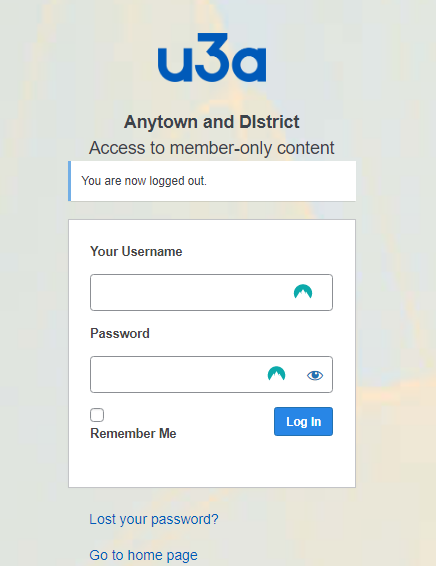
Initial Login #
The local u3a website administrator will provide new users with a unique username and a randomised password. Enter Your Username and Password and then log in. Once the new user has logged in it is their responsibility to reset the password as discussed here.
Subsequent logins. #
Enter Your Username and Password and then log in.
Administrative Email Confirmation Required. #
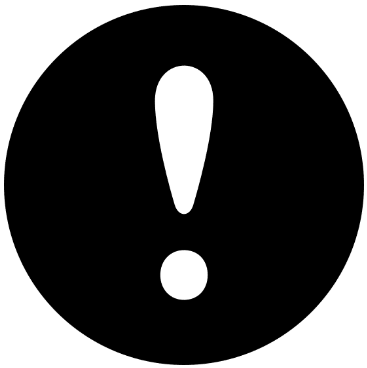
Occasionally the following message will appear:
” Please verify that the administration email for this website is still correct.
Current administration email: sysadminalert@u3asite.ukThis email may be different from your personal email address. “
If your site is hosted by the u3a SiteWorks project then you should confirm that this address is correct. You cannot modify this email address, which the System Administrators use to help maintain your site.
The Dashboard #
After logging in, the main SiteWorks Dashboard screen will be displayed. If you are an Administrator, the Dashboard appears as follows:
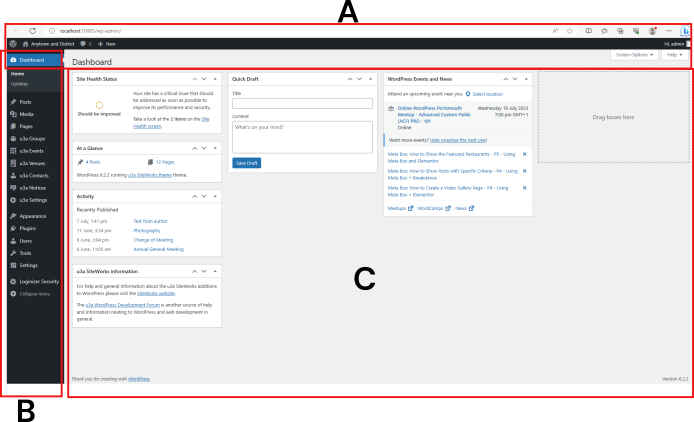
The screen contains three areas:
- The WordPress administrative toolbar contains the website name, and a New option to quickly add material to your site, including pages, events, notices, Dashboard configuration, access to WordPress help, and logout.
- The main Dashboard options menu allows users to undertake all tasks required to manage the site.
- The main information display.
The use and features of the dashboard is fully discussed here.




