Introduction #
Plugins are small open-source software packages that can be ‘plugged in’ to a WordPress site to provide additional functionality beyond that available in the core software. The SiteWorks software developers have provided a set of plugins to provide the functionality required by an individual u3a to manage their web presence. The plugins within the SiteWorks standard distribution are listed here.
The use of an individual plugin is discussed in the relevant user guide. In most cases, a plugin’s detailed operation and configuration are transparent to all users, including the site Administrator.

Important Information #
The SiteWorks software distributions include all the required plugins. Users with Administrator privileges should note the following important points:
- If additional plugins are added, it is the responsibility of the u3a, to ensure that the cookie policy and other conditions within the Website Terms of Use and SiteWorks Operating Procedures (both in the Web Manager menu ) are maintained at all times. Of particular note is Section 2.3 of the Standard Operating Procedure regarding additional unsupported plugins. The GDPR implications of all third-party plugins must be reviewed by studying their documentation, FAQs, etc. It should be noted that some plugins may log editing or other activities undertaken by users or site visitors.
- It should be noted that even if the collected information relates to users given access rights by the u3a Committee and Administrator and is only accessible by the Administrator(s), it is still subject to GDPR. The modification to the Terms of Use is of particular importance if:
- The logging facility related to the contact page is activated.
- Any plugin added that collects user and visitor activities.
- If the Web Manager wishes to review the operation of an unsupported plugin, this MUST be undertaken on a LocalWP site AND NOT on the production site. It should be noted that deleting “test” plugins may not “clean up” properly and can leave settings or data on the production site that can affect site operation and may be difficult to resolve should a problem arise.
- Web Managers are strongly discouraged from installing additional plugins unless they have undertaken extensive testing using a LocalWP site, to ensure there are no software compatibility issues, etc.
- Web Managers are warned against installing any plugin that circumvents the standard login configuration of a username and password. Plugins that offer passwordless logins, that send a code to a user’s email, are NOT to be used.
- When the System Administrators note that a Web Manager is using an unsupported plugin which requires a security update, the System Administrators will update the plugin to protect the integrity of the SiteWorks server. The Website Administrator should be aware that this update may impact functionality; hence, checks must be made if the update occurs.
- When the System Administrators become aware of a Web Manager using an unsupported plugin that may directly impact the integrity of the SiteWorks system and its servers, System Administrators will unconditionally delete the plugin.
The Plugin Menu #
The plugin menu is only visible to users with Administrator access and is found on the sidebar menu as shown below:
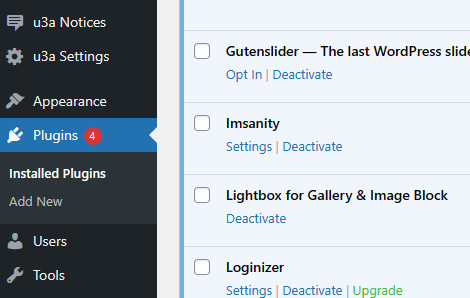
Select Plugins ⇒ Installed Plugins to obtain a list of the installed plugins and their status. The information provided by the plugin shows its dependency on other plugins. For example, SiteWork Core requires the Meta Box plugin to operate correctly.


All plugins have an Activated or Deactivated option. SiteWorks plugins should not be deactivated as this will impact the site’s functionality. If problems do occur, all non-SiteWorks plugins must be deactivated to permit testing.
The Website Administrator can view the details of each Plugin by selecting View Details, of particular importance is the Changelog, which allows Administrators to track development and confirm the resolution of specific problems.
Installed Plugins #
| Plugin Name | Purpose |
|---|---|
| Gutenslider | An image slider and video slider plugin for WordPress that adds a simple-to-use Gutenberg slider block to the block editor |
| Independent Analytics | Provides website analytics for the web manager and the u3a committee. |
| Imsanity | Provides a facility to import and export CSV data files, to help populate the site. |
| Lightbox for Gallery and Image Block | Adds a Lightbox to the Block Editor Gallery and Image Blocks. |
| Loginizer | Loginizer is a WordPress plugin which helps prevent brute force attacks by blocking login from an IP address after it reaches the maximum retries allowed. The SiteWorks Administrators can blacklist or whitelist IPs for login using Loginizer. |
| MainWP Child | Allows the System Administrator to support a local u3a’s website by managing the plugins and themes |
| Meta Box | Create custom meta boxes and custom fields in WordPress. |
| Meta Field Block | Provides custom fields. |
| u3a SiteWorks Contact Form | Provides shortcodes to create a secure contact for emails. |
| u3a SiteWorks Core | This plugin provides facilities to manage u3a groups and events and to store related contact and venue information. |
| u3a SiteWorks Dashboard | Allow the Administrator to place information on the Dashboard for Editors and Authors. |
| u3a SiteWorks Import Export | Provides facility to import and export CSV data files, to help populate the site. |
| u3a SiteWorks Maintenance Mode | Places the site into maintenance mode, which prevents the site from being accessed by external visitors, for example, during planned maintenance. |
| u3a SiteWorks WordPress configuration | This plugin disables the WordPress comments facility, removes unnecessary material from the HTML head section, disables access to the user’s rest endpoint, and changes to the administration menus. |
Updating Plugins #

An auto-update enable/disable option is available for all plugins; this should be disabled for all plugins in the SiteWorks distribution.
Updates to plugins for the standard SiteWorks distribution are handled by the System Administration team.
The process for supported plugins, i.e. those provided within a standard SiteWorks release, is for the System Administrators to verify the plugin update on a separate test system before deployment. It should be noted that this can take up to 24 hours after an update becomes available for the management system to detect its availability, and then testing and deployment by the System Administration team.
The updates of the u3a specific plugins are developed by the SiteWorks team following recommendations by the Change Board. A summary of the proposed and implemented updates to SiteWorks plugins is listed here. The System Administrators deploy the update once testing has been completed, and the supporting documentation (if required) is available.
It should be noted that the version number of a SiteWorks plugin will only be incremented if a code change has occurred. While all plugins are checked against a new version of WordPress, the version number will not be automatically incremented.
For unsupported plugins, the local Web Administrator must check the suitability and assess the implications of any plugin updates, as the SiteWorks team can not undertake any testing of such updates. If the update is related to security issues, the System Administrators WILL implement the upload, or in certain circumstances, delete the plugin, to maintain the security of the SiteWorks system.




